Initial setup
To show recommendations on your shop, add the following line to your product and/or cart template:
{% include 'antecons' %}
The position of the line determines where recommendations will be shown. Often, it is enough to add it to the very bottom of the template.
That's it! You should now start seeing recommendations from Antecons on your shop. If you need more help, read the detailed description below.
Find the template editor
The templates are found in your shop admin. Go to "Themes", and click "Edit HTML/CSS" on your current theme, as shown below.
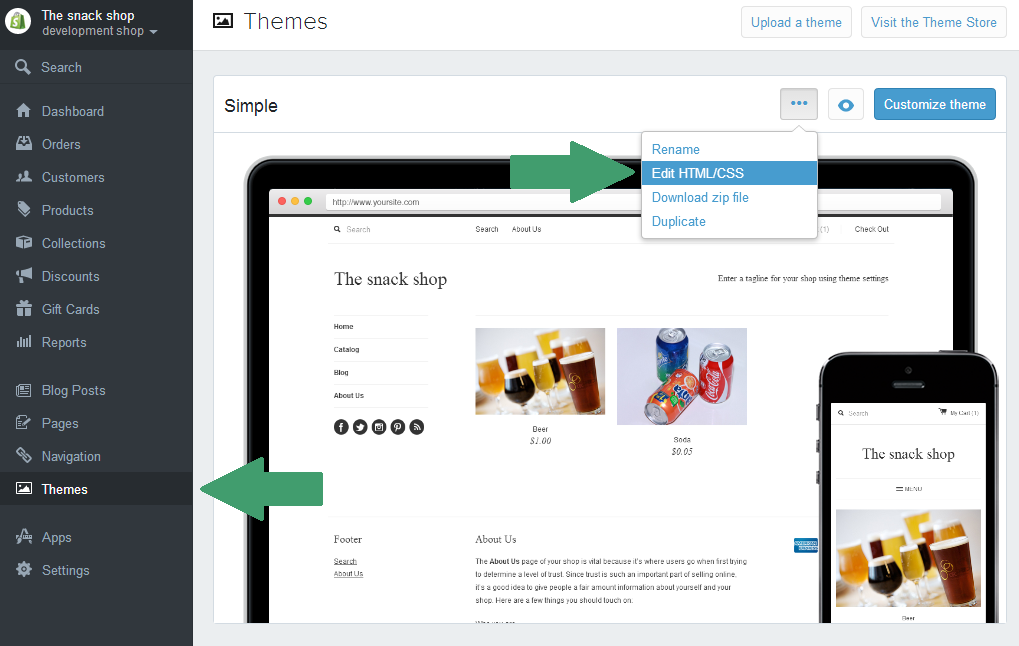
Add recommendations
Recommendations can be added to both the product page and the cart page.Product page
The product template is usually called product.liquid. Often, Antecons can be added after the main product section. It might look something like:
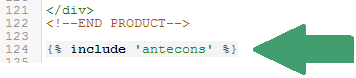
You can also add Antecons to the very bottom of the template.
Cart page
The cart template is usually called cart.liquid. Often, Antecons can be added at the very bottom of the template. It might look something like:

Ajax cart
If you are using a cart that pops up dynamically (often called a modal cart, Ajax cart or popup cart) instead of a separate cart page, Antecons currently supports the Ajaxify plugin which is commonly used in Shopify themes. In order to get this to work, you need to include a different snippet:
{% include 'antecons-ajax' %}
Find the theme.liquid template and include the following line right before the </body> tag:
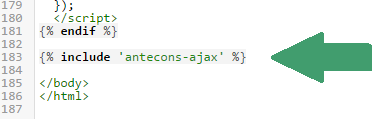
Why do I need to setup Antecons?
Most of the setup for Antecons is automatic, except for deciding where you want the recommendations to appear on your shop.
We would hate to mess with your shop design and because of the many themes and templates available for Shopify, we do not want to change your template automatically.
That is why we are asking you to include antecons manually right where you want it.
Please contact us if you need help with this setup.